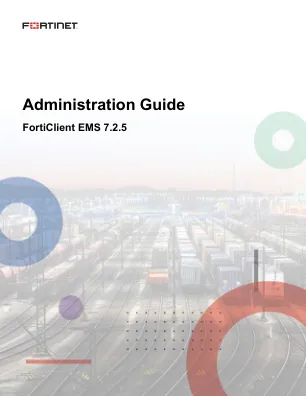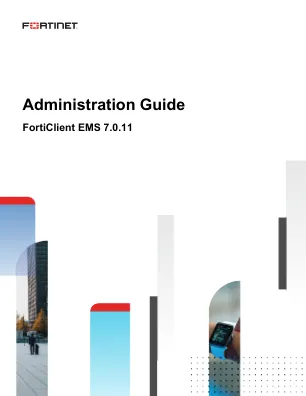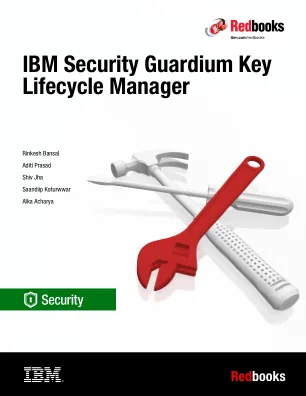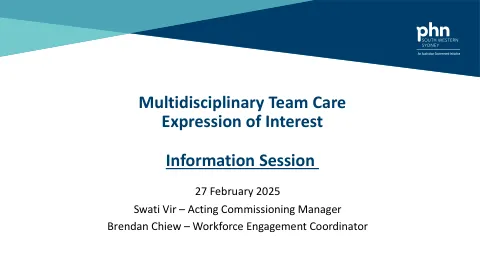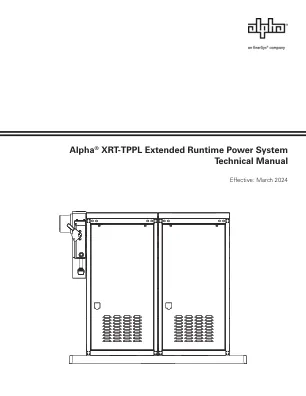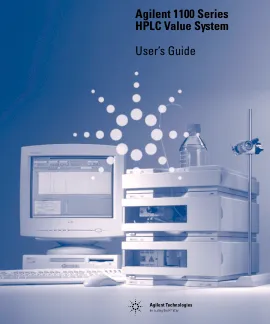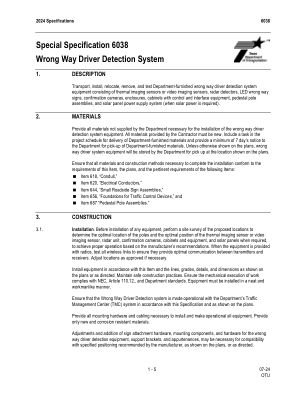XiaoMi-AI文件搜索系统
World File Search SystemInstalling
管理指南-ForticLient EMS 7.0.7
Introduction 9 FortiClient EMS components 9 Documentation 11 Getting started 12 Getting started with managing Windows, macOS, and Linux endpoints 12 Deploying FortiClient software to endpoints 12 Pushing configuration information to FortiClient 13 Relationship between FortiClient EMS, FortiGate, and FortiClient 14 Getting started with managing Chromebooks 18 Configuring FortiClient EMS for Chromebooks 18 Configuring the Google Admin console 18 Deploying a profile to Chromebooks 19 How FortiClient EMS and FortiClient work with Chromebooks 19 Installation preparation 20 System requirements 20 License types 20 FortiClient EMS 21 Component applications 24 Required services and ports 24 Management capacity 27 Hardware configuration when EMS and SQL Server run on same machine with no FortiGate connected: 28 Hardware configuration when EMS and SQL Server run on different machines with no FortiGate connected 29 Hardware configuration when FortiGates are连接到EMS 29 FOTICLIENT遥测安全功能31服务器准备清单31从早期的Forticlient EMS版本升级32升级EMS和FortIclient 32升级EMS从较早版本的33安装准备工作中升级EMS,用于管理Chromebook 33 Google Workspace Altination 33 SSSL Installation 33 SSL Installing 33 SSL和BERTITICT 33 SSL INTERTITINC EMS 34 Installing FortiClient EMS to specify SQL Server Enterprise or Standard instance 36 Installing FortiClient EMS using the CLI 38 Allowing remote access to FortiClient EMS and using custom port numbers 41 Customizing the SQL Server Express install directory 41 Starting FortiClient EMS and logging in 42 Configuring EMS after installation 43 Licensing FortiClient EMS 44
管理指南 - forticlient EMS 7.2.5
Introduction 10 FortiClient EMS components 10 Documentation 12 Getting started 13 Getting started with managing Windows, macOS, and Linux endpoints 13 Initially deploying FortiClient software to endpoints 13 Pushing configuration information to FortiClient 14 Relationship between FortiClient EMS, FortiGate, and FortiClient 14 Getting started with managing Chromebooks 19 Configuring FortiClient EMS for Chromebooks 19 Configuring the Google Admin console 19 Deploying a profile to Chromebooks 19 How FortiClient EMS and FortiClient work with Chromebooks 20 Installation preparation 21 System requirements 21 License types 22 FortiClient EMS 22 Component applications 25 Required services and ports 25 Telemetry data usage requirements 28 Management capacity 29 Hardware configuration when EMS and SQL Server run on same machine with no FortiGate connected 31 Hardware configuration when EMS and SQL Server run on different machines with no FortiGate connected 31 Hardware configuration when there are FortiGates connected to the EMS 33 FortiClient Telemetry security features 34 Server readiness checklist for installation 34 Upgrading EMS 34 Upgrading from an earlier FortiClient EMS version 34 Auto upgrading EMS to latest patch release 36 Install preparation for managing Chromebooks 38 Google Workspace account 38 SSL certificates 38 Installation and licensing 39 Downloading the installation file 39 Installing FortiClient EMS 39 Installing FortiClient EMS to specify SQL Server Enterprise or Standard instance 41 Installing FortiClient EMS using the CLI 45 Allowing remote access to FortiClient EMS and using custom port numbers 47 Customizing the SQL Server Express install directory 48 Starting FortiClient EMS and logging in 48 Configuring EMS after installation 50
管理指南-ForticLient EMS 7.0.11
Introduction 9 FortiClient EMS components 9 Documentation 11 Getting started 12 Getting started with managing Windows, macOS, and Linux endpoints 12 Deploying FortiClient software to endpoints 12 Pushing configuration information to FortiClient 13 Relationship between FortiClient EMS, FortiGate, and FortiClient 14 Getting started with managing Chromebooks 18 Configuring FortiClient EMS for Chromebooks 18 Configuring the Google Admin console 18 Deploying a profile to Chromebooks 18 How FortiClient EMS and FortiClient work with Chromebooks 19 Installation preparation 20 System requirements 20 License types 21 FortiClient EMS 21 Component applications 24 Required services and ports 24 Management capacity 27 Hardware configuration when EMS and SQL Server run on same machine with no FortiGate connected 29 Hardware configuration when EMS and SQL Server run on different machines with no FortiGate connected 29 Hardware configuration when FortiGates are connected to EMS 30 FortiClient Telemetry security features 32 Server readiness checklist for installation 32 Upgrading from an earlier FortiClient EMS version 32 Upgrading EMS and FortiClient 33 Upgrading EMS from an earlier version 33 Install preparation for managing Chromebooks 34 Google Workspace account 34 SSL certificates 34 Installation and licensing 35 Downloading the installation file 35 Installing FortiClient EMS 35 Installing FortiClient EMS to specify SQL Server Enterprise or Standard instance 37 Installing FortiClient EMS using the CLI 40 Allowing remote access to FortiClient EMS and using custom port numbers 42 Customizing the SQL Server Express install directory 43 Starting FortiClient EMS and logging in 43 Configuring EMS after installation 44 Licensing FortiClient EMS 45
IBM安全守护者密钥生命周期管理器
第3章。安装容器版。。。。。。。。。。。。。。。。。。。。。。。。。。。。。。。。。。。。。。27 3.1部署先决条件。。。。。。。。。。。。。。。。。。。。。。。。。。。。。。。。。。。。。。。。。。。。。。。28 3.2在Red Hat OpenShift上安装IBM Security Guardium密钥生命周期管理器。。。。29 3.2.1在带有PostgreSQL的Red Hat OpenShift上安装IBM Security Guardium密钥生命周期管理器容器版本。。。。。。。。。。。。。。。。。。。。。。。。。。。。。。。。。。。。。。29 3.2.2激活许可证并登录到IBM Security Guardium密钥生命周期管理器。。。。。。。。。。。。。。。。。。。。。。。。。。。。。。。。。。。。。。。。。。。。。。。。。。。。。。。。33 3.2.3在带有DB2U的Red Hat OpenShift上安装IBM Security Guardium密钥生命周期管理器版本。。。。。。。。。。。。。。。。。。。。。。。。。。。。。。。。。。。。。。。。。。。36 3.2.4在Red Hat OpenShift安装中揭露非HTTP端口。。。。。。。。。。。。。。。。。37 3.2.5安装IBM Security Guardium密钥生命周期管理器容器版本作为Red Hat OpenShift上的Fix Pack。。。。。。。。。。。。。。。。。。。。。。。。。。。。。。。。。。。。。。。。。39 3.2.6在红帽上进行故障排除。。。。。。。。。。。。。。。。。。。。。。。。。。。。。。。。。39 3.3在Kubernetes上安装IBM Security Guardium密钥生命周期管理器容器版本41 3.3.1在Kubernetes上安装IBM Security Guardium密钥生命周期管理器。。。。。。41 3.3.2安装IBM Security Guardium密钥生命周期管理器容器版本作为Kubernetes上的Fix Pack。。。。。。。。。。。。。。。。。。。。。。。。。。。。。。。。。。。。。。。。。。。。。。。42 3.3.3在Kubernetes环境中进行故障排除。。。。。。。。。。。。。。。。。。。。。。。。。。。。43 3.4在IBM Z/OS容器扩展程序上安装IBM Security Guardium密钥生命周期管理器容器版。。。。。。。。。。。。。。。。。。。。。。。。。。。。。。。。。。。。。。。。。。。。。。。。。。44 3.4.1使用PostgreSQL安装IBM Security Guardium密钥生命周期管理器。。。。。。。。。。。。。。。。。。。。。。。。。。。。。。。。。。。。。。。。。。。。。。。。。。。。。44
信息会话演示
• Capital works: Funds cannot be used for capital works, construction or installing facilities or fixtures • Services that replicate or duplicate existing service provision(s) • Activity that is more appropriately funded through other funding bodies • Activity that is not supported by clinical evidence • Other social support services • Costs associated with research • Activities delivered outside of the South Western Sydney Region • Services which require on-going funding from SWSPHN to be sustainable.•要求MBS项目编号,如果患者诊断为糖尿病
安装手册
目录 1. 从这里开始................................................................................................2-5 2. 使用 C 线安装...............................................................................6-9 3. 使用电源线安装(附带)........................................................10-13 4. 使用电源桥安装........................................................................14-17 5. HVAC 系统设置.......................................................................18-21 6. 连接到网络....................................................................................22-25 7. 附录....................................................................................................26-31
alpha®XRT-TPPL扩展运行时电源系统技术手册
图0-1,从alpha到达的围栏........................................................................................................................................................................................................................................................................................................................................................................................................................................................................................................................................................... 70-2, Packing Label Location..............................................................................................................................................7 Fig.1-1, PN-4 FT Enclosure.....................................................................................................................................................8 Fig.1-2, PN-4 FTB Enclosure...................................................................................................................................................8 Fig.2-1,PN-4 ft或PN-4 FTB外壳的单个宽混凝土垫..................................................................................................................................................................................................................................................................................................................................................................................................................... 102-2, Single-Wide Pad for PN-4 FT or PN-4 FTB Enclosures............................................................................................ 11 Fig.2-3, Double-Wide Pad for PN-4 FT and PN-4 FTB Enclosures........................................................................................12 Fig.2-4, Suggested Grounding..............................................................................................................................................14 Fig.3-1,PN-4 ft机柜安装在准备好的垫子上...........................................................................................................................................................................................................................................................................................................................................................................................................................................................................................................................................................3-2, FBX-60A on PN-4 FT Enclosure...............................................................................................................................17 Fig.3-3, BBX 70A (BBX-F12).................................................................................................................................................17 Fig.3-4, BBX 100A (BBX-F18)................................................................................................................................................17 Fig.3-5, MTS (Showing 100A and 60A boxes)......................................................................................................................17 Fig.3-6, BBX-100A-8P0S Service Disconnect.......................................................................................................................18 Fig.3-7, BBX-70A Service Disconnect...................................................................................................................................19 Fig.3-8, Schematic: Primary Service BBX-100A-8P0S with IPP-240-3..................................................................................20 Fig.3-9,示意图:带有IPP-1220-3的初级服务BBX-100A-8P0 ..3-10,示意图:带有IPP-120-2的二级服务BBX-100A-8P0 ..3-11,示意图:带有IPP-240-2的二级服务BBX-100A-8P0 ..3-12, Schematic: Secondary Service BBX-70A with IPP-120-1.......................................................................................22 Fig.3-13, Schematic: Primary Service BBX-70A with IPP-240-1...........................................................................................22 Fig.3-14, Connector Fitting in Rear of Equipment Tray..........................................................................................................23 Fig.3-15, Location of SPI in Equipment Tray..........................................................................................................................23 Fig.3-16, SPI Ground Wire Connected to Enclosure Ground Bar..........................................................................................23 Fig.3-17, Conduit Location.....................................................................................................................................................24 Fig.3-18, Coaxial Connectors................................................................................................................................................24 Fig.3-19, AlphaCell ® 210 FTX Battery Date Code..................................................................................................................25 Fig.3-20, In-Line Fuse Link Mounting...................................................................................................................................25 Fig.3-21, In-Line Fuse Cable.................................................................................................................................................25 Fig.3-22, BIU Tamper Switch Location..................................................................................................................................26 Fig.3-23, Conduit Pass Through............................................................................................................................................26 Fig.3-24,路由导管地下示例....................................................................................................................................................................................................................................................................................................................................................................................................................................................................................................... 27 3-25, Removing Battery Hardware..................................................................................................................................28 Fig. 3-26, Installing Battery Cables and Intercell Fuses.........................................................................................................28 Fig. 3-27, Trimming Battery Cover on PowerSafe ® SBS190F Batteries...................................................................................28 Fig. 3-28, XM3.1-HP Power Supply Smart Display.................................................................................................................29 Fig. 3-29, PN-4 FT XRT-TPPL Power System Wiring Diagram................................................................................................30 Fig. 3-30, PN-4 FTB XRT-TPPL Power System Wiring Diagram.............................................................................................31 Fig. 3-31, BIU Extension Connections to XM3.1-HP Power Supply.......................................................................................32 Fig. 5-1, Security Screw Dimensions....................................................................................................................................34 Fig.3-24,路由导管地下示例....................................................................................................................................................................................................................................................................................................................................................................................................................................................................................................... 273-25, Removing Battery Hardware..................................................................................................................................28 Fig.3-26, Installing Battery Cables and Intercell Fuses.........................................................................................................28 Fig.3-27, Trimming Battery Cover on PowerSafe ® SBS190F Batteries...................................................................................28 Fig.3-28, XM3.1-HP Power Supply Smart Display.................................................................................................................29 Fig.3-29, PN-4 FT XRT-TPPL Power System Wiring Diagram................................................................................................30 Fig.3-30, PN-4 FTB XRT-TPPL Power System Wiring Diagram.............................................................................................31 Fig.3-31, BIU Extension Connections to XM3.1-HP Power Supply.......................................................................................32 Fig.5-1, Security Screw Dimensions....................................................................................................................................34 Fig.5-2, Template Placement on Enclosure...........................................................................................................................34 Fig.5-3, Installing Brackets....................................................................................................................................................35 Fig.5-4, Installing Security Bar..............................................................................................................................................35 Fig.5-5, Battery Interface Unit Front.....................................................................................................................................36 Fig.5-6, BIU Mounting Ear (Horizontal Position)...................................................................................................................36 Fig.5-7, BIU Mounting Ear (Vertical Position).........................................................................................................................36 Fig.5-8, BIU Mounting Ear (Alternate Position).....................................................................................................................36 Fig.5-9, BIU Mounting Locations..........................................................................................................................................37 Fig.5-10, IPP for One Power Supply......................................................................................................................................37 Fig.5-11,一个电源(不是工厂预接)的Breaker Duplex选项(BDO)........................................................................................................................................................................................................................................................................................................................................................................................................................... 37FIG。5-12, LA-P+ Installed in BDO..........................................................................................................................................38 Fig.5-13, Location of LED on LA-P+.....................................................................................................................................38
Agilent 1100 系列 HPLC Value System 用户指南
拆开模块包装 18 包装破损 18 发货清单 18 将 JetDirect 卡安装到 VW 检测器中 19 选择最佳堆叠配置 20 安装手动进样器和 1100 系列 HPLC 模块 21 手动进样器的流路连接 24 手动进样器的泄漏排放 25 单元泵的流路连接 26 VW 检测器的流路连接 28 安装 ChemStation 硬件 30 首次启动 PC 31 安装 LAN 通信 32 配置 CAG Bootp 服务器程序 32 配置分析系统 35
特殊规格 6038 逆行驾驶员检测系统
6.1. 安装。此价格是对州政府提供的材料的运输和安装、在探测器位置和警示杆位置之间安装控制电缆、在需要时安装太阳能电池板供电系统、在需要时安装无线电、提供和安装任何所需的安装硬件、连接器、导管、电缆、外壳和雷达屏蔽、配置设备、在需要时存储设备、制造商的技术援助、所有测试、任何所需的设备改造、更换或修理损坏部件、处置无法挽救的材料以及所有操作、劳动力、工具、工作图、设备和杂费的全部补偿。
安装手册
目录 1. 从这里开始................................................................................................2-6 2. 使用 C 线安装......................................................................................7-10 3. 不使用 C 线安装................................................................................11-14 4. 连接到网络.......................................................................................15-19 5. 附录....................................................................................................20-23 6. 保修......................................................................................................24